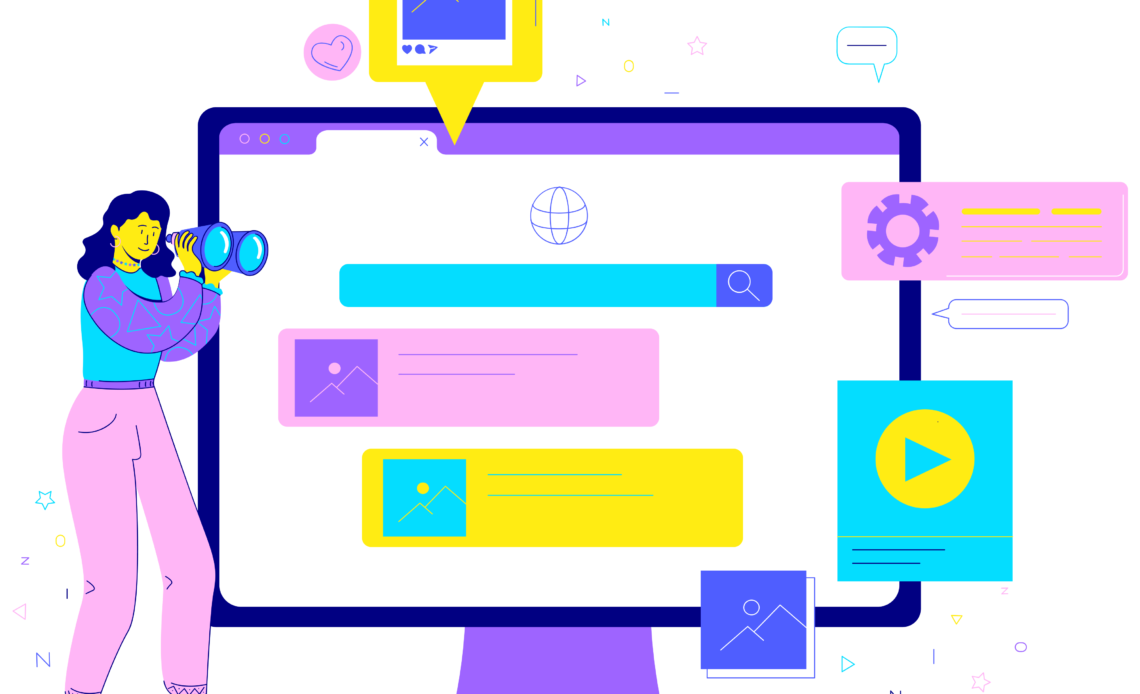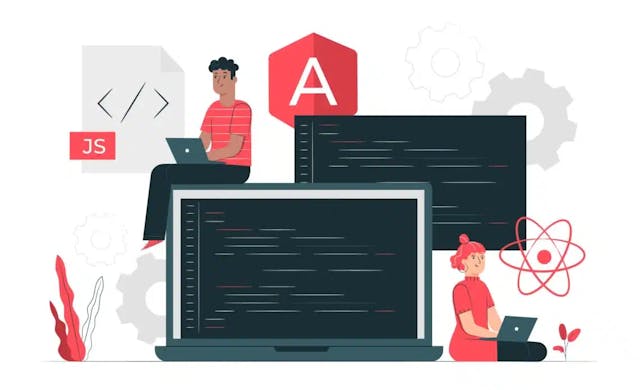Cache memory is one of those things that makes your daily internet experience faster and smoother, and yet, it's completely invisible to the average user. Think of it as your computer’s "short-term memory," speeding things up behind the scenes. Let’s dive into what cache is, how it works, and why it's a lifesaver for both your browser and your sanity!
Why Does Cache Exist?
Imagine if every time you visited a website, your browser had to re-download every single element on the page—images, logos, fonts, CSS styles, scripts, and so on. Even with fast internet, this would be painfully slow, especially for larger websites. It’s like going to the grocery store every time you want a snack instead of just grabbing something from your pantry. Sounds inefficient, right?
That's where cache comes in to save the day! It’s a temporary storage space on your computer where your browser saves these files, so it doesn't have to download them again the next time you visit the same page. This speeds up the loading process and saves bandwidth. 🎉
How Does Cache Work?
When you visit a website for the first time, your browser downloads all the necessary files to display the page. These files could be anything from images and logos to scripts and CSS that make the website look and work as intended. The browser stores these files in its cache.
The next time you visit the same website, your browser checks its cache to see if it already has the files it needs. If it does, it uses them instead of downloading them again. This is why websites you visit frequently load much faster than new ones.
For example, let’s say you visit your favorite online store. The first time you load the page, your browser downloads the store’s logo, the fonts, the CSS files, and some scripts. The next time you come back to check out their new arrivals, your browser doesn’t need to download all of that again—it just uses the files from the cache. 💻📦
Types of Cache
There are several types of cache that work together to make everything faster:
-
Browser Cache: This is the one we've been talking about so far. It's specific to the browser (like Chrome, Firefox, or Safari) you're using, and it stores things like HTML files, CSS, JavaScript, and images from websites you visit.
-
DNS Cache: This type of cache stores information about the websites you've visited, specifically their IP addresses. This helps your computer quickly resolve domain names (like "www.google.com") to their corresponding IP addresses without having to ask a DNS server every time.
-
Memory Cache (RAM): Some programs use your computer’s RAM to store temporary data they’ll need soon. This is more common in applications, but browsers can use it too for short-term storage.
-
Server Cache: Many websites and servers use caching to store pre-processed data. For example, a server might generate a page once and save it in the cache so that future visitors can see it without the server having to generate the page again.
-
CDN Cache: Content Delivery Networks (CDNs) store copies of a website’s resources in data centers all over the world. When you visit a site, the CDN serves the content from a server closest to you, reducing the load time. 🌎🚀
Why Cache Is Important
Cache isn’t just about convenience—it's critical for optimizing web performance. Here’s why:
-
Speed: Cached resources load much faster since they come from your local device rather than having to be fetched over the internet. This reduces load times significantly, especially for media-heavy websites. ⏩
-
Reduced Bandwidth Usage: Instead of downloading the same images or scripts over and over, caching reduces the amount of data that needs to be transferred between your device and the internet. This is especially helpful for users on limited data plans or slower connections.
-
Server Load Reduction: For websites with lots of traffic, caching means fewer requests hitting the server. Instead of serving the same data to thousands of users, the server can focus on new or dynamic requests while the static content is cached.
-
Better Offline Experience: Some websites can cache enough resources that they still function, at least partially, when you’re offline. For example, Google Docs can let you view and edit documents even without an internet connection, thanks to local caching. 📂
What’s in the Cache?
So what exactly is stored in the cache? It can include:
- Images: Logos, background images, product photos—these are all cached so they don’t need to be downloaded every time.
- CSS Files: These are the styles that define how the webpage looks—fonts, colors, layouts, etc.
- JavaScript Files: JavaScript makes websites interactive, like handling button clicks, pop-ups, and form submissions.
- HTML Files: These are the actual content files of a webpage.
- Multimedia: Videos and audio files can also be cached, especially if you watch or listen to the same media repeatedly. 🎥🎶
When Cache Can Become a Problem
As magical as cache sounds, it’s not without its downsides. Sometimes, cached files can cause issues. For example:
-
Outdated Content: If a website updates its design or content, your browser might still display the old, cached version of the site, because it hasn’t fetched the new files yet. This can lead to confusion if, for example, you're seeing old prices on an e-commerce site. 🏷️💸
-
Broken Pages: If a website has changed some of its files but your cache still holds old versions, it can cause errors or break the functionality of the page. For example, a website might load incorrectly or not display new features.
-
Cache Overload: Over time, your browser’s cache can get too big, which can slow down your browsing experience. It’s like hoarding too many snacks in your pantry—you can't find the new stuff because it's buried under old junk. 🗑️
Clearing Cache: When and Why
So, what do you do when cache causes problems? The answer is simple: clear your cache. This forces your browser to re-download all the resources from the websites you visit, ensuring that you get the most up-to-date versions.
Here’s when you might want to clear your cache:
- After a website update: If a website has recently changed its design or added new features and they aren’t showing up for you, clearing your cache can fix this.
- Troubleshooting website issues: If a website isn't displaying correctly or isn’t functioning properly, clearing the cache can help resolve these problems.
- Improving performance: If your browser feels sluggish or is using too much memory, clearing your cache can free up space and make things faster again. ⚡
How to Clear Your Browser Cache (Step-by-Step)
If you ever need to clear your cache, here’s how you can do it in the most popular browsers:
-
Google Chrome:
- Open Chrome and click on the three dots in the top-right corner.
- Go to "More tools" > "Clear browsing data."
- In the pop-up window, select “Cached images and files” and click "Clear data." Done! 🎉
-
Mozilla Firefox:
- Click on the three lines in the top-right corner and go to "Settings."
- Select "Privacy & Security" and scroll down to "Cookies and Site Data."
- Click "Clear Data," check "Cached Web Content," and hit "Clear." 🎊
-
Safari (Mac):
- Open Safari, go to the top menu, and click on "Safari" > "Preferences."
- Select the "Privacy" tab and click "Manage Website Data."
- Click "Remove All" to clear your cache. 🎈
Cache vs. Cookies: What’s the Difference?
You’ve probably heard of cookies too, and while they might seem similar to cache, they serve very different purposes.
- Cache: Stores resources like images and scripts to speed up page loading.
- Cookies: Store data about your browsing habits or preferences, like login details, items in your shopping cart, or personalized website settings. 🍪
Both are stored locally on your computer, but they serve distinct purposes. Clearing your cache won’t log you out of websites, but clearing cookies will.
Is Clearing Cache Safe?
Yes, it’s completely safe to clear your cache! You won’t lose any important data or personal information. However, clearing your cache does mean your browser will need to re-download everything the next time you visit a site, which can slow things down a little bit initially. But once the new data is cached, things will speed up again.
Wrapping Up: Cache is Your Friend (Most of the Time)
In short, cache memory is one of the key tools that make the web faster and more efficient. It stores the resources your browser needs to load websites quickly, saving you time and reducing data usage. While it can occasionally cause issues, like showing outdated content, clearing your cache is a quick and easy fix. 🚀
So the next time someone asks you, "What’s cache?", you can confidently say it’s like your browser’s pantry, storing everything it might need to grab quickly, saving both time and bandwidth. Happy browsing! 🌐